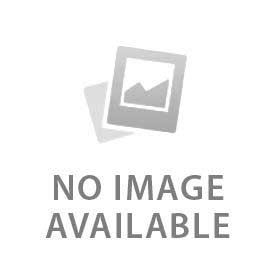You have no items in your shopping cart.
The switch to a new website platform brings with it a different way to navigate to the products you are trying to find.
You can still search using keywords, of course, but if you are struggling to find the right search terms (which can happen sometimes), you might want to use the menu options instead. This isn't a standard menu like before, but instead a menu that represents many different collections of products.
The way this works is fairly simple, once you understand it!
The new system uses filters. When you are viewing a "Collection" you can filter the products displayed to only include those you want to view.
For example, if you have an Align T-Rex 500X, and you want to find the tail torque tube unit, then using the menus, you would go to the Align T-Rex 500 collection by navigating to Helicopter Spares > Align > Align T-Rex 500.
When that page loads, you are shown all the parts that we have available that are compatible with all versions of the Align T-Rex 500 that have been released over the years. This is the "Collection".
Because different versions of the model each have some specific parts unique to it, while other parts are shared between several versions of the model, you can then filter the collection by clicking your specific model name in the filters panel on the left.
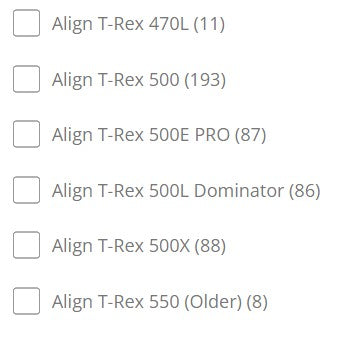
The model name is listed as Align T-Rex 500X in this case, and has a number in brackets after that name showing you how many products in this collection of products are compatible with that filter (in this case the filter is a specific model).
Clicking that model name will only show you the parts that we have currently marked as being compatible with that model (we have a lot done already but this is an ongoing task, and work in progress!).
After applying a filter in this way, you can then use the paging navigation to view more pages of those matching products, if there is more than one page being displayed.
You can apply additional filters to the results as well, to narrow down the amount of products being shown - so if you only want to show products compatible with your model from a specific brand, click that brand name as well, and the results will narrow further down accordingly.
If you click 2 different model filters, then your results will probably show more products, not less, because they are now showing products from this collection that are compatible with either of the 2 model filters selected.
At the top of the filters panel you can see all the currently applied filters, and remove one at a time by clicking the X at the end of that filter name, or all at once by clicking "Clear all".
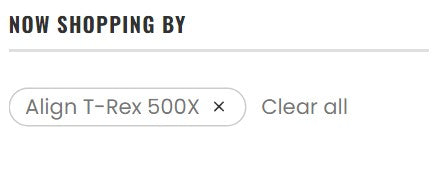
And that is how filtering works, in a nutshell.
Useful tip:
There are a lot of filters which can take up a lot of space, so to save a lot of scrolling you can collapse filter sections by clicking the heading (Models, Brands, etc).